To use Word 2007’s built in calculating abilities, create a table using the table command. Click on a cell in which you want the calculation to appear. Press Ctrl + F9. Word will insert a pair of curly brackets ({ }). The brackets are important because Word 2007 will not perform functions without them. Between the brackets you can insert a literal value, a function result, a table reference, the result of another operation, or a bookmark. You may also insert arithmetic operators. Word recognizes +, -, *, /, % and ^. To create an arithmetic operation, enter your formula between the brackets as shown: {=12-8}. Word will print the result of the operation in the table cell.
Word 2007 also understands comparison operators. Your formulas can include =, >, <, >=, <=, <>, where >= is greater than or equal to, <= is less than or equal to, and <> is not equal to. The results are Boolean in nature. Word will print “0” for a false result and “1” for a true result. There is also a limited set of built-in functions. They include ABS(x); AND(x,y); AVERAGE(x,y,z…); COUNT(x,y,z); DEFINED(x); FALSE, INT(x); MIN(x,y,z); MAX(x,y,z…); MOD(x,y); NOT(x); OR(x,y); PRODUCT(x,y…); ROUND(x,y); SIGN(x); SUM(x,y…); and TRUE. These functions are very much like the built in functions in Excel.
Word supports a basic system of relative referencing that permits you to perform operations on a group of adjacent cells in a table. Word 2007 recognizes the relative references ABOVE, BELOW, LEFT and RIGHT. The relative references encompass all cells above, below, to the left or to the right of the cell in question. Therefore, if you want to sum a column of numbers, your cell function would be { =SUM(ABOVE) }. Word 2007 will sum the contents of all cells above this table reference. Likewise, if you wanted to sum the contents of a row, you could use { =SUM(LEFT) } to sum all cells in the row to the left of the function. Word will ignore table headings.
Word 2007 also recognizes absolute cell references. The system of references is like that used in Excel. Columns have letter designations. Rows have number designations. The first column is A, the second is B, and so on. The rows are numbered in ascending numerical order. Unlike Excel, Word 2007 does not provide these references visibly. You’ll need to do your own counting if you want to use absolute table references in Word 2007.