In Microsoft Excel 2007, you will learn how to manage a Cell on a worksheet. You are now entering the chapter where you will start to move around the cursor in a worksheet. Everything starts with a cell. Just how do you manage the cells and develop to move around using Range in the worksheet. This chapter will show you the way.
The most basic step in the worksheet is selecting a single cell, it is very simple, where you could just put your mouse with a simple click. How about moving from cell A1 to C3, it is very simple as well, just click on the cell A1, then on your keyboard, press Arrow, also a relatively simple steps.
Here comes the difficult part, how about moving from A1 to A30000(Thirty thousands)? One relatively primitive way is click on A1 and press the down arrow on the keyboard, but this takes time!!… It is especially time wasting if you have to visit A30000 frequently while working on the worksheet.
Let me share with you one simple way.
Step 1: As usual, click on A1
Step 2: put your cursor on the reference box.
Step 3: Key in “A30000”
Step 4: Enter
You will find yourself immediately go to cell A30000.
This is of course applicable to all other cells on the worksheet. Let’s select a random cells, how about the end of the row, XFD30000? This is the last cells a cell could go in a column.
Let’s try it out, now place your cursor on the reference box again. Type “XFD30000” and then press Enter. You will immediately find your cell on the last cell of the row.
Navigate yourself through the worksheet, you will find this short cut extremely useful going especially when you are working on a large worksheet which requires you to move the Cell around.