Many of the print settings available in Excel are by default specific to an individual work sheet. These settings include orientation, margins, headers and footers. These types of settings are specified in the Page Layout Tab – Page Set Up group.
This can create flexibility in your Excel work book presentations, for example you can have your first sheet in landscape with a margin of 10 centimeters and your second sheet in portrait with a margin of 5 centimeters with no need to reset any settings between the worksheets.
It is important to note that any new work sheets that are added to the work book will take default the Excel settings. If you are adding sheets to your work books that require specific settings of margins, headers, footers and orientation then manually changing each new work sheet as it is added can be time consuming and difficult to get everything exactly matching.
With a few clicks though you can easily and quickly copy your page set up settings across multiple work sheets as well as impressing your colleagues!
First, get your first page exactly as your want it with your headers, footers, orientation and margins perfectly placed to your requirements by using the Page Layout Tab.
- Activate the first sheet, i.e the sheet that contains your required settings. This becomes your reference or source sheet.
- Select all of your other work sheets in the work book. The have now become the targets sheets.
- Use the CTRL+ click to select the sheets your and your targets for the settings.
- In Excel 2007 onwards use Page Layout Tab – Page Set Up Group.
- Hit the dialog box launcher.
- Once opened hit OK to close the dialog box.
You will notice that the sheets now are grouped together, you can see this status on the top of the work book in the title bar, it will be displayed as [Group]. Your sheets now need to to be ungrouped.
Right click on any of the grouped sheets and a short menu will appear. Select the ungroup option to ungroup your work sheets. That is all there is to it. The settings from the original or source sheet will now be copied over to your target work sheets.
This really does take the hassle out of formatting individual sheets allowing you to quickly apply uniform page set up and formatting to all of your work book sheets.